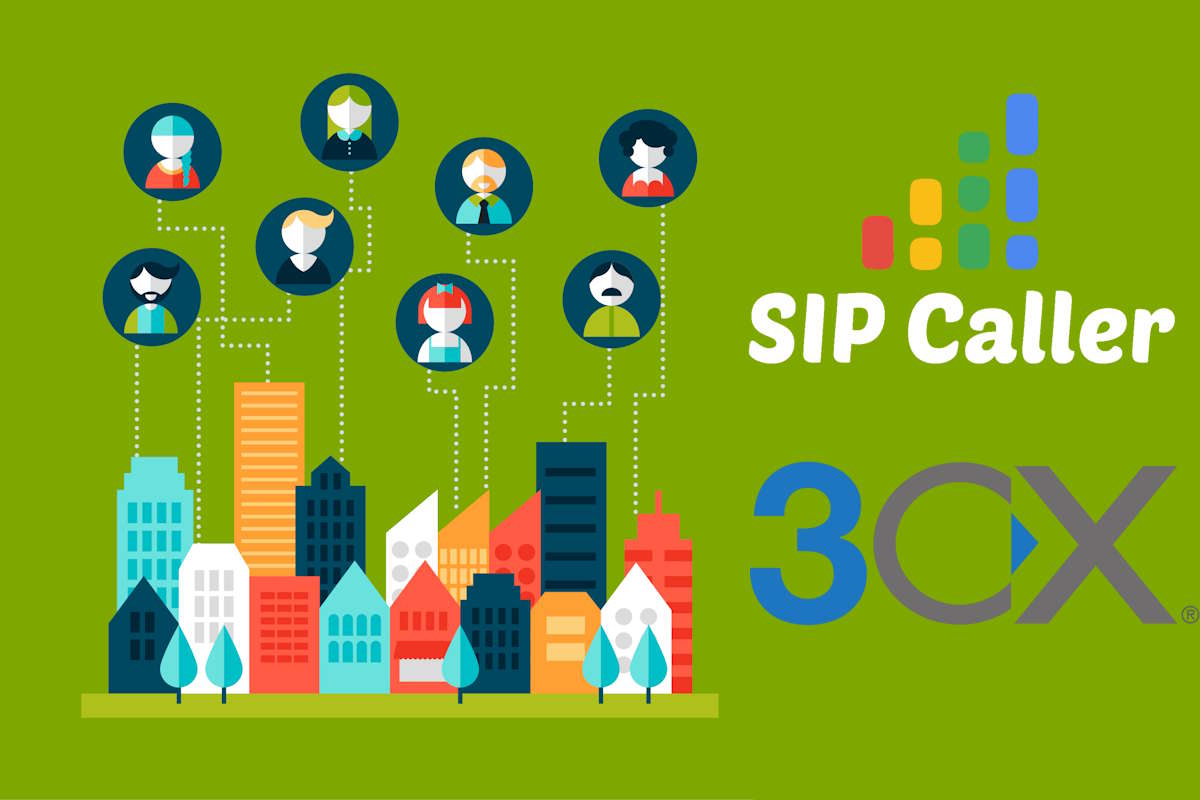
Posted on April 8, 2025 |
We’re excited to announce a powerful update to the SIP Caller Proxy module: it can now be installed and operated in 3CX multi-tenant environments!
With this enhancement, multiple SIP Caller Proxy instances can coexist on the same 3CX server—whether it's running on Linux or Windows. Each proxy instance independently connects to a different SIP Caller customer account, reporting queue status and enabling outbound campaigns in predictive dialer mode.
This update is especially valuable for 3CX partners managing multi-tenant 3CX servers. Until now, running predictive campaigns for multiple customers from a single 3CX installation was a challenge. Now, each tenant can have their own SIP Caller Proxy instance—enabling:
✅ Independent predictive dialer campaigns for each SIP Caller customer
✅ Better resource usage by sharing a single 3CX server
✅ Seamless support for Linux and Windows environments
✅ Scalable and modular setup for service providers
This feature represents a major step forward for SIP Caller’s integration with complex telephony setups. Whether you’re managing a multi-tenant 3CX server or offering hosted 3CX solutions, you can now extend the full power of SIP Caller’s predictive dialer to each tenant—simply and efficiently.
Once the feature is available, you’ll notice an update notification in the SIP Caller console - both on the dashboard and in the Phone Systems list.

To upgrade:
Open the SIP Caller console.
Edit the desired Phone System.
Navigate to the Queue Monitoring tab.
Click the Install button and follow the instructions.
⚠️ Important: The installer will first uninstall any existing version of the SIP Caller Proxy before installing the new one. Therefore, make sure to upgrade the proxy for the first customer account before proceeding with additional installations. If you install the new version for a second customer before updating the first, the proxy will stop working for the original account.