Table of Contents
Overview
This template allows creating a call flow that will play a prompt to remind an appointment. As you can use variables, the prompt can be different for each recipient. The user can press a configurable DTMF digit to confirm the appointment, or another configurable DTMF digit to reschedule it. When the appointment is confirmed, a second prompt is played to thank and say goodbye. When the appointment needs to be rescheduled, the call is transferred to an agent, so a new appointment can be set.
The user has 3 attempts to enter a valid DTMF option (confirm or reschedule), otherwise the call will be dropped. With any invalid digit or empty input, the initial prompt will be played again.
The prompts to play could be a Text Prompt, in which the audio is automatically generated using text to speech, or a WAV Prompt, in which you upload the WAV file to play.
Steps
Step 1 - Call Flow name
Enter a name for the call flow.
Step 2 - Configure the reminder prompt to play
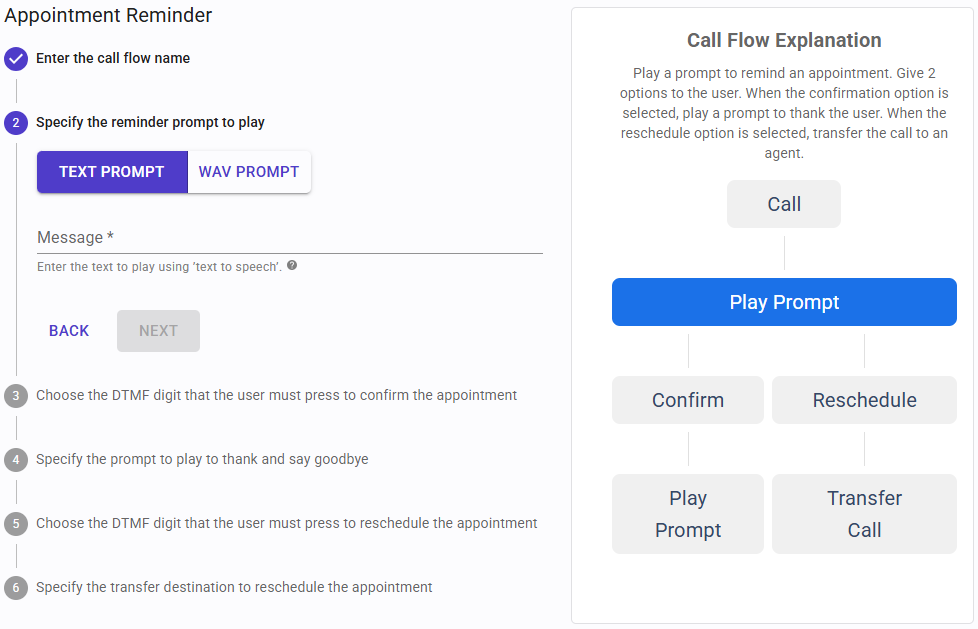 When configuring the prompt to play, you can select a Text Prompt or WAV Prompt:
When configuring the prompt to play, you can select a Text Prompt or WAV Prompt:
-
For Text Prompt:
Message: this is the text of the prompt to play. The message can be static, or have variables, to play a different prompt on each call, for example an appointment date, a due balance, and so on. Variables are specified in square brackets:Hello [CustomerName], you have an appointment with us on [AppointmentDate].
You will be able to provide variable values for each call when uploading the numbers for the campaign.
The message can be plain text, or SSML to customize the generated audio by providing details on pauses, and audio formatting for acronyms, dates, times, abbreviations, or text that should be censored. More information here, here and here.
-
For WAV Prompt:
Upload File: the WAV file must have the following format:- Format: WAV
- Channel: Mono
- Bit rate: 8 kHz
- Sampling: 16 bit
- Maximum size: 5Mb
Step 3 - Select the DTMF digit to confirm the appointment
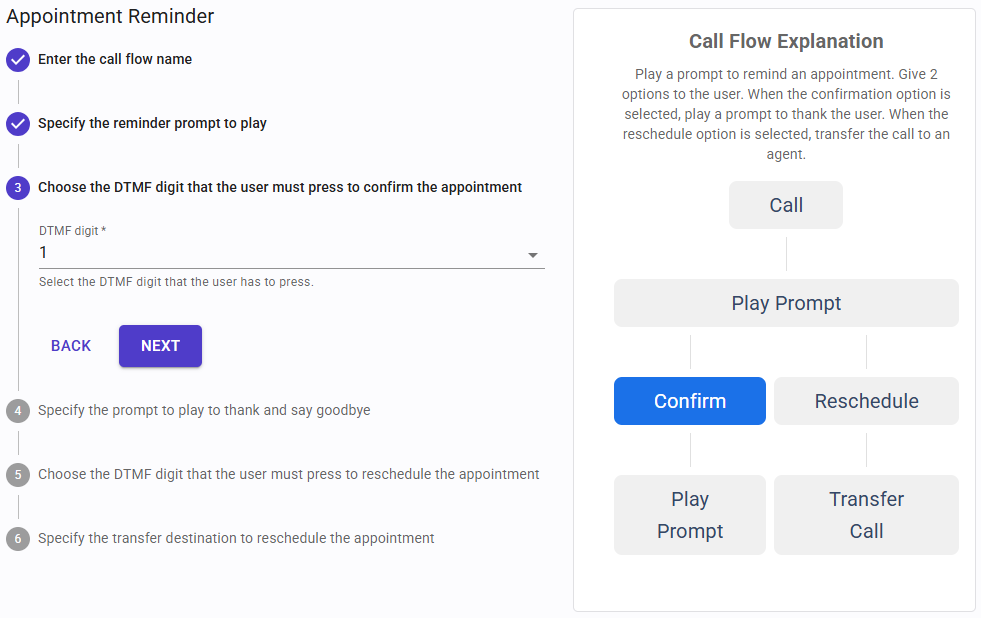 Select which DTMF digit must be pressed by the user in order to confirm the appointment. If the user presses an invalid digit or no digit, the previous prompt will be played again. The user has 3 attempts to provide this, otherwise the call will be dropped.
Select which DTMF digit must be pressed by the user in order to confirm the appointment. If the user presses an invalid digit or no digit, the previous prompt will be played again. The user has 3 attempts to provide this, otherwise the call will be dropped.
Step 4 - Specify the prompt to play on appointment confirmation
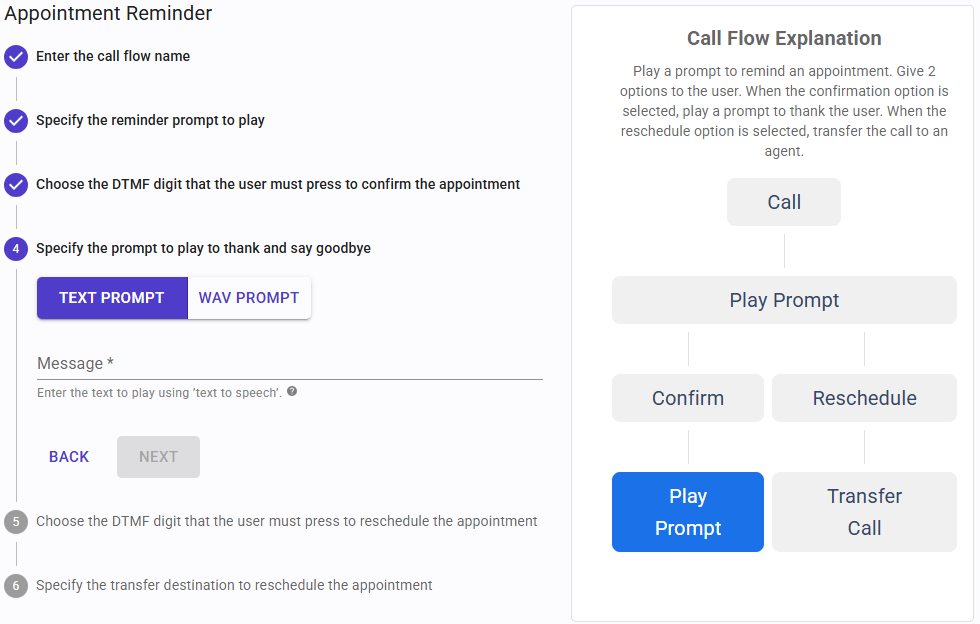 Once the user has confirmed the appointment, a final prompt will be played. Here you can configure this prompt, and as usual you can select a Text Prompt or WAV Prompt.
Once the user has confirmed the appointment, a final prompt will be played. Here you can configure this prompt, and as usual you can select a Text Prompt or WAV Prompt.
Step 5 - Select the DTMF digit to reschedule the appointment
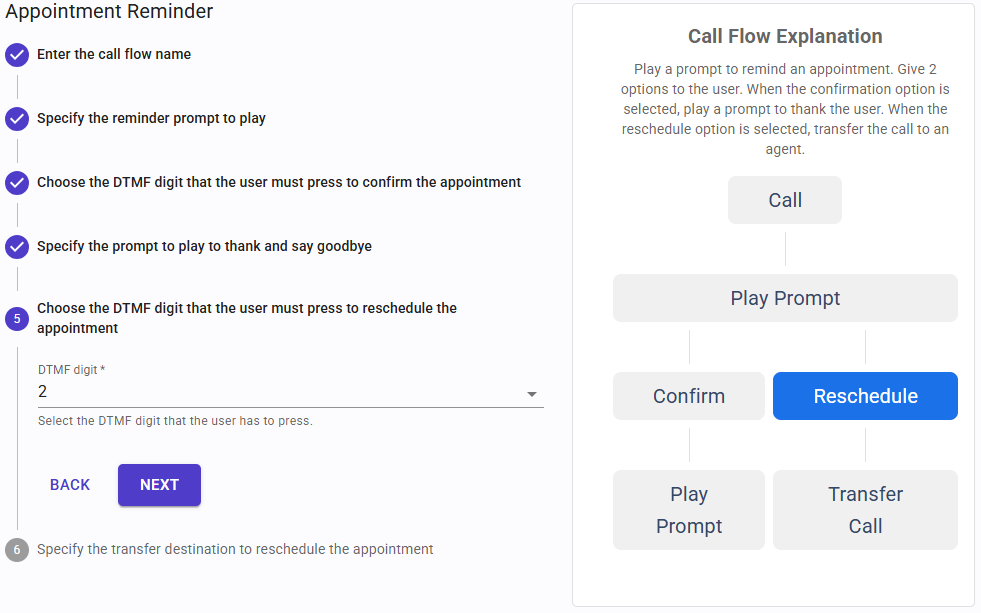 Select which DTMF digit must be pressed by the user in order to reschedule the appointment. If the user presses an invalid digit or no digit, the previous prompt will be played again. The user has 3 attempts to provide this, otherwise the call will be dropped.
Select which DTMF digit must be pressed by the user in order to reschedule the appointment. If the user presses an invalid digit or no digit, the previous prompt will be played again. The user has 3 attempts to provide this, otherwise the call will be dropped.
Step 6 - Specify the transfer destination on appointment rescheduling
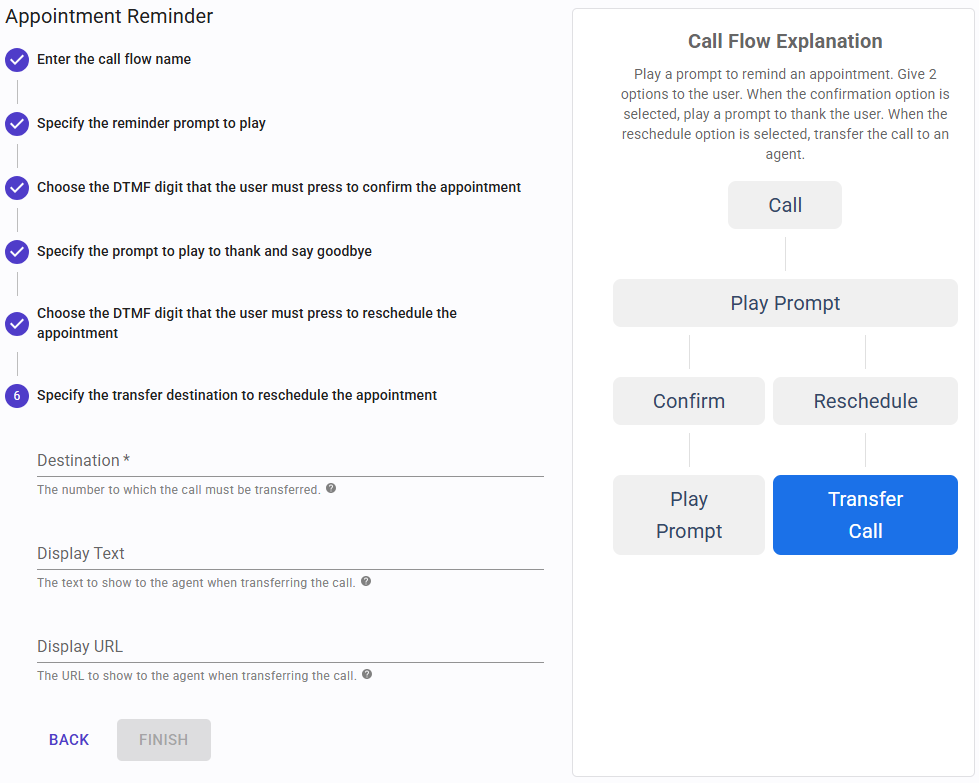 Specify to which number the call must be transferred when the user chooses to reschedule the appointment. You can specify a static number here, for example the extension number of a queue where all your agents are waiting for these calls, or you can also use variables, for example to transfer the call to the agent associated with a particular customer. Variables are specified in square brackets:
Specify to which number the call must be transferred when the user chooses to reschedule the appointment. You can specify a static number here, for example the extension number of a queue where all your agents are waiting for these calls, or you can also use variables, for example to transfer the call to the agent associated with a particular customer. Variables are specified in square brackets:
[AgentExtension]
You will be able to provide a value for each call when uploading the numbers for the campaign.
When using 3CX Phone System and the call is transferred to an agent while running a campaign in predictive dialer mode, or initiated by an agent in progressive dialer mode, SIP Caller can show custom text and a custom URL to the agent using the 3CX Web Client. The text and URL specified here can have static and dynamic parts, using variables.
