Table of Contents
Overview
The Settings section allows you to configure different aspects of your SIP Caller account. From the “Account Details” section, you can change your account name, and also set up campaign tags.
Configure Account Details
To adjust your account details go to “Settings” > “Account Details”.
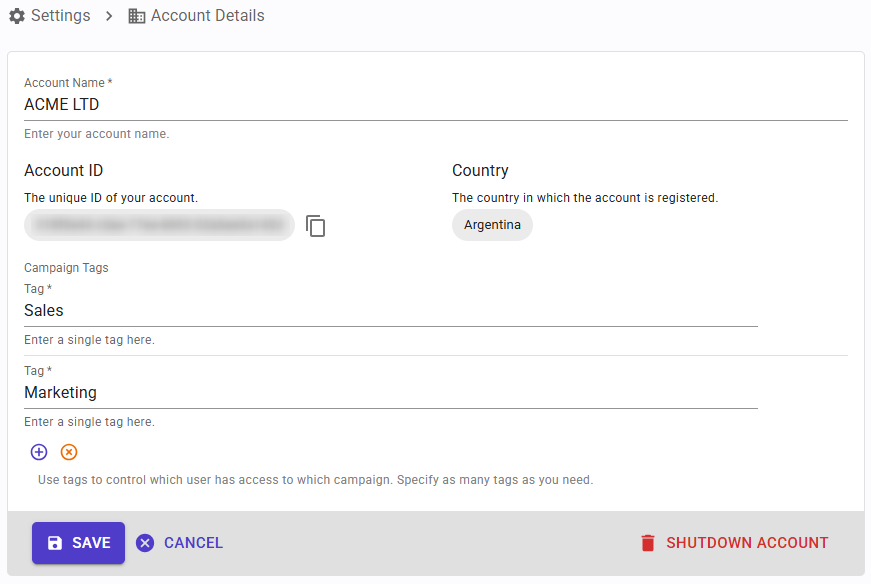
From here you can manage the campaign tags for your account. These tags are useful when your account has multiple users, as they let you define which user has access to which campaign. You can define as many tags as you need. To add new tags click on the plus (+) button under the tag list. To remove a tag, hover over the tag and click the minus (-) button. You can also change the tag label, even after it’s being used.
Campaign tags are labels that you can assign to your campaigns. Then you assign these tags to your users. A user having a tag can work on campaigns which are labeled with that tag. For example, let’s assume that you are using SIP Caller for Marketing and Sales campaigns, and you have the following 3 campaigns:
- Campaign 1 - with tag “Marketing”
- Campaign 2 - with tag “Sales”
- Campaign 3 - with tags “Marketing” and “Sales”
Let’s also assume that you have 2 users:
- User 1 - with tag “Marketing”
- User 2 - with tag “Sales”
In this scenario:
- User 1 - will see Campaign 1 and Campaign 3
- User 2 - will see Campaign 2 and Campaign 3
📄 Note: campaigns having no tags are visible to all users.
Cancel your Account
If you don’t want to use SIP Caller anymore, it is recommended that you change your plan to the Free edition, instead of canceling the account. This way, you can still access your data, like reports, call details, and so on. If you still want to cancel the account you can do it from this page, however please note that this action can’t be undone and all your data will be deleted.
