Table of Contents
Overview
You can define the default values you want to use when you create new campaigns. For example, if your company works from Monday to Friday in the afternoon, you can configure the working times accordingly, and then any campaign created will be automatically pre-configured with these values.
Required roles
In order to edit campaign defaults, the user needs one of the following roles:
- Administrator
In order to view campaign defaults, the user needs one of the following roles:
- Account Reader
- Operations Manager
- Operations Reader
Editing Campaign Defaults
To edit campaign defaults, go to “Settings” > “Campaign Defaults”.
You can configure default values to be used when creating new campaigns. The configuration is split in 3 tabs:
- General Information
- Working Times
- Behavior
General Information
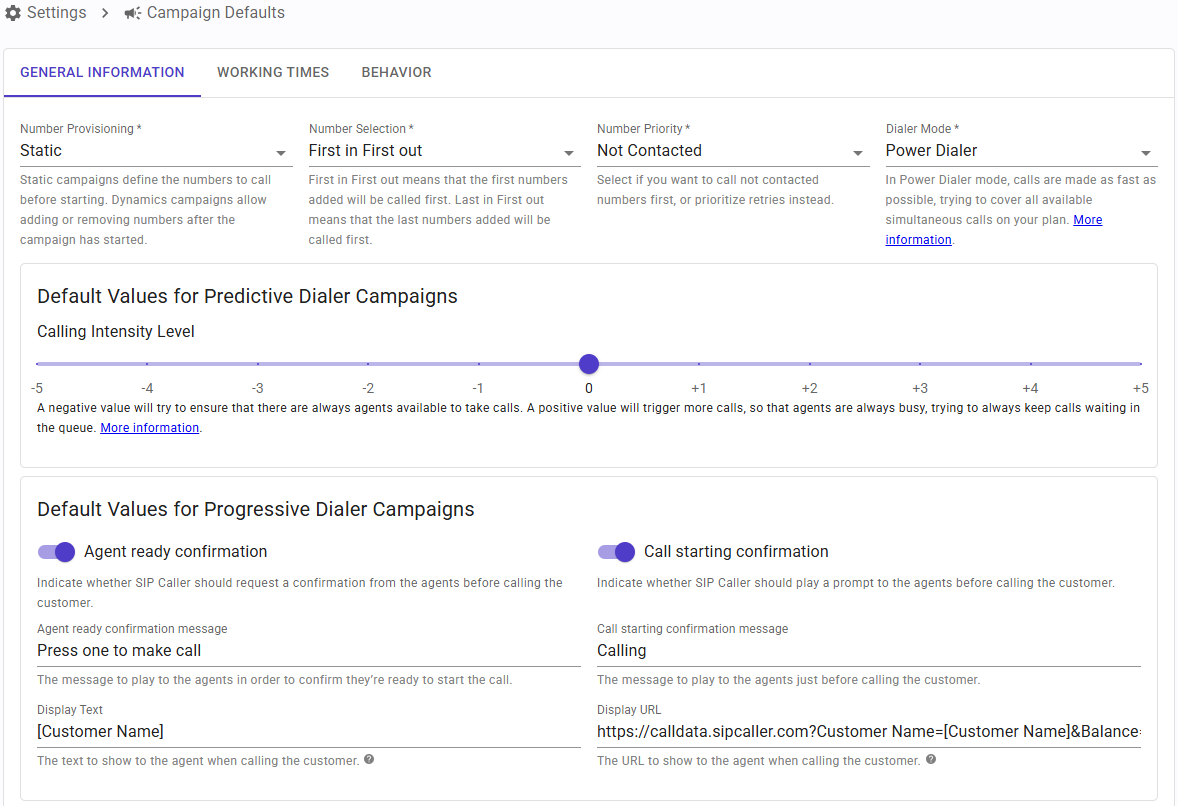
Here you can configure the following fields:
- Number Provisioning: choose if new campaigns should be configured with static or dynamic number provisioning.
- Number Selection: select the default number selection algorithm to use when creating new campaigns.
- Number Priority: select the default number priority setting to use when creating new campaigns. This lets you choose if you want to call not contacted numbers first, or prioritize retries instead.
- Mode: select the default dialer mode when creating new campaigns. Choose between Power Dialer, Predictive Dialer or Progressive Dialer.
- Calling Intensity Level: when the dialer mode is set to “Predictive Dialer”, this lets you customize the behavior of the dialer. More information here.
- Agent Ready Confirmation: when the dialer mode is set to “Progressive Dialer”, this lets you configure if the agent must press a DTMF key in order to accept the call. This is useful to avoid that an agent who is not ready to take a call accepts it by mistake, or the call goes accidentally to the agent's voicemail, and then SIP Caller initiates the call to the external number when it should not.
- Call Starting Confirmation: when the dialer mode is set to “Progressive Dialer”. this lets you configure if a prompt should be played to the agent just before initiating the call to the external number, so the agent is aware that the call is going to be made.
- Display Text: when the dialer mode is set to “Progressive Dialer” and using 3CX Phone System, SIP Caller can show custom text to the agent using the 3CX Web Client. The text specified here can have static and dynamic parts, using variables.
- Display URL: when the dialer mode is set to “Progressive Dialer”and using 3CX Phone System, SIP Caller can show a custom URL to the agent using the 3CX Web Client. The URL specified here can have static and dynamic parts, using variables.
Working Times
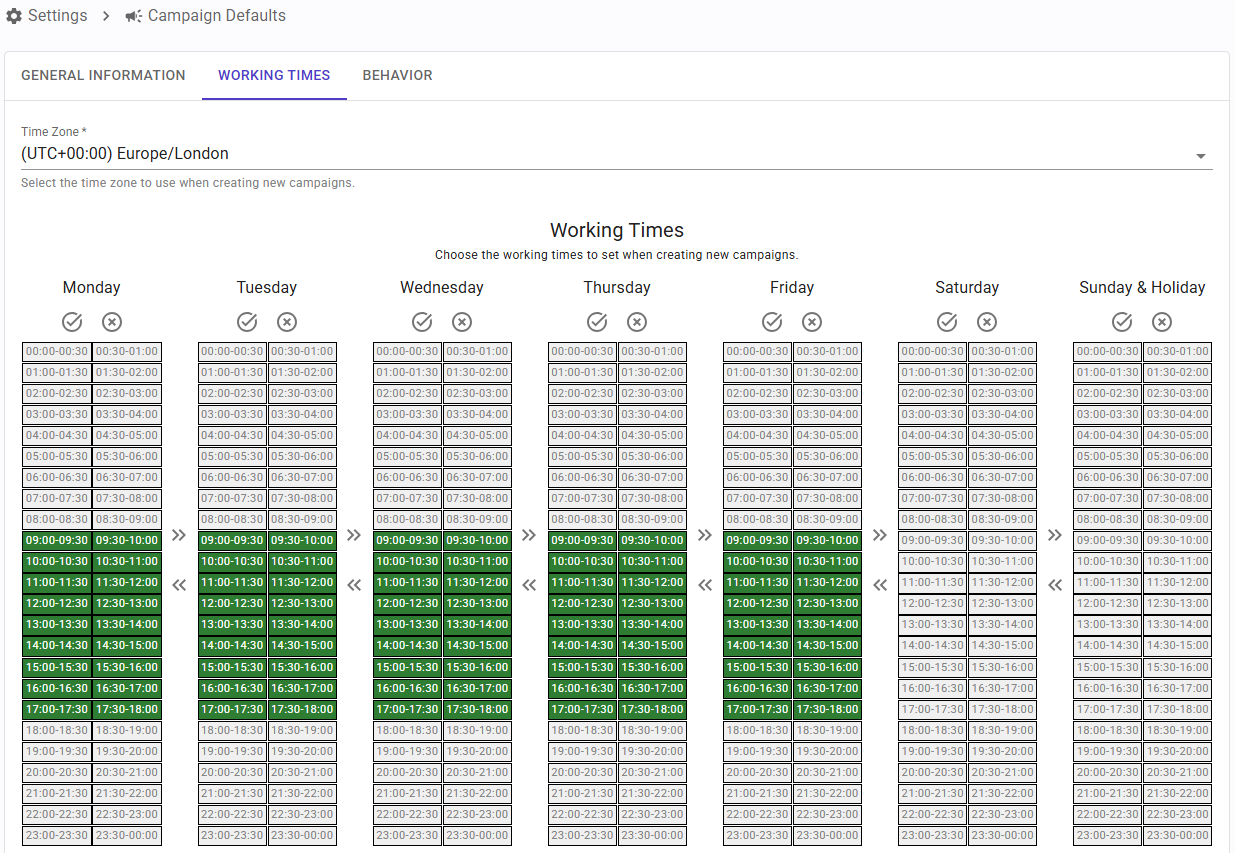
Here you can configure the following fields:
- Time Zone: the selected time zone will be used to determine when the campaign is active, to generate reports, determine holidays, etc.
- Working Times: you can specify the time frames in which the campaign is active. Click a 30 minutes block to toggle its value. You can use the arrow buttons to copy the configuration from one day to another. The values specified here are relative to the time zone specified.
Behavior
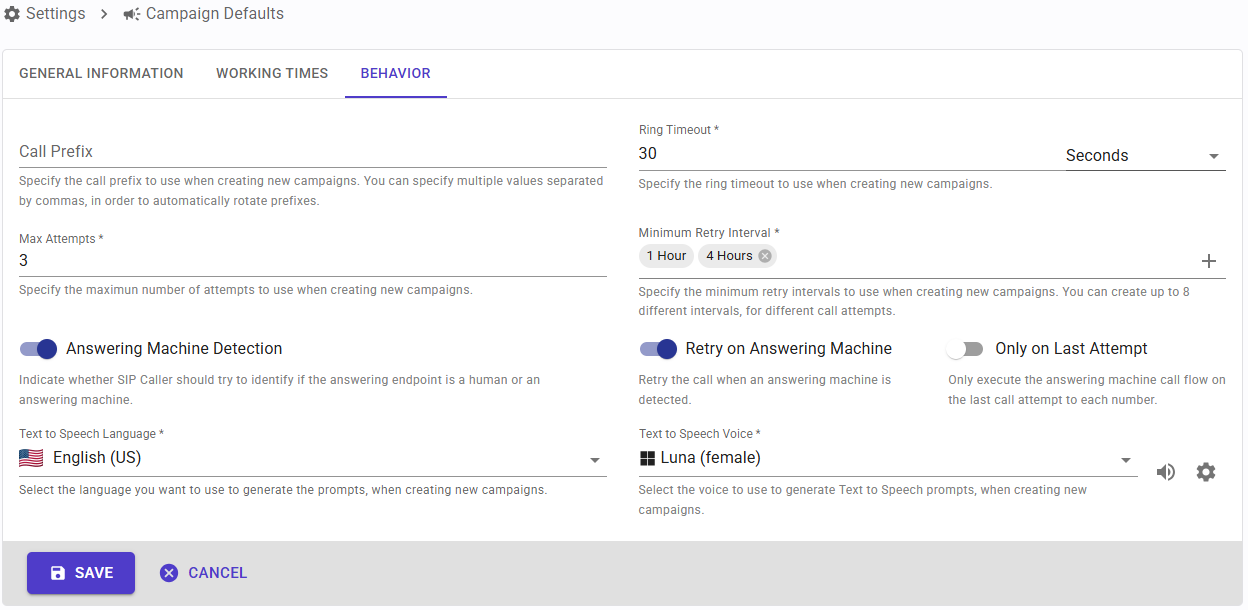
Here you can configure the following fields:
- Call Prefix: SIP Caller will make calls to the numbers you specify. If your Phone System requires a prefix to select an outbound line, then you can specify it here. This prefix will be added to every number before making the call. You can specify multiple values separated by commas, in order to automatically rotate prefixes. This technique allows you to use different routes, trunks or Caller IDs in your Phone System when making calls. You can specify up to 32 different prefixes, each up to 6 characters long (valid characters are digits from 0 to 9, *, # and +).
- Ring Timeout: this is the time to wait for the destination to pick up, before considering that the call attempt has failed due to no answer.
- Max Attempts: the maximum number of times a number can be contacted, in case of failed attempts (destination busy, no answer, etc.).
- Min Retry Interval: this is the minimum time interval between call attempts. For example, if you specify 1 hour, then the contact will not be called again during 1 hour after a failed attempt. However, the retry could take longer. You can define up to 8 different intervals, in case you need different wait times for different call attempts.
- Answering Machine Detection: this setting allows you to enable or disable the answering machine detection. In some cases, calls should be transferred to a queue as soon as the destination answers the call, and waiting for the answering machine detection algorithm to complete is not convenient. In those cases, this can be disabled.
- Retry on answering machine: SIP Caller uses real time speech analysis to automatically detect if the call is answered by a human or an answering machine. You can select the Call Flow to execute in each case. You can use this value to define if a call answered by an answering machine should be retried or not. For example, you could configure your campaign to transfer calls to a queue in your Phone System when the call is answered by a human, and leave a message in the voicemail when an answering machine is detected. However, you might want to retry (or not) this call anyway after leaving a voicemail.
- Only on Last Attempt: define whether the answering machine call flow should be executed for every call attempt, or only on the last attempt.
- Text to Speech Language: you can choose the language to use when selecting a voice for text to speech.
- Text to Speech Voice: you can choose the voice to use when converting text to speech. There are plenty of voices that you can use, in many different languages, from Google Cloud or Microsoft Azure. You can listen to the selected voice to know how it feels, right from the SIP Caller console.
