Table of Contents
Overview
Required roles
Create an API Key
Edit an API Key
Delete an API Key
Overview
SIP Caller allows you to define API Keys to integrate it with external systems. You can define as many API Keys as you need, assigning an expiration and roles. An external system can use the REST API provided by SIP Caller, authenticating with the API Key Token generated as described below.
Required roles
In order to create or edit an API Key, the user needs one of the following roles:
- Administrator
In order to view an API Key, the user needs one of the following roles:
- Account Reader
Create an API Key
To create an API Key:
- Go to “Settings” > “API Keys”, and then click “Create”.
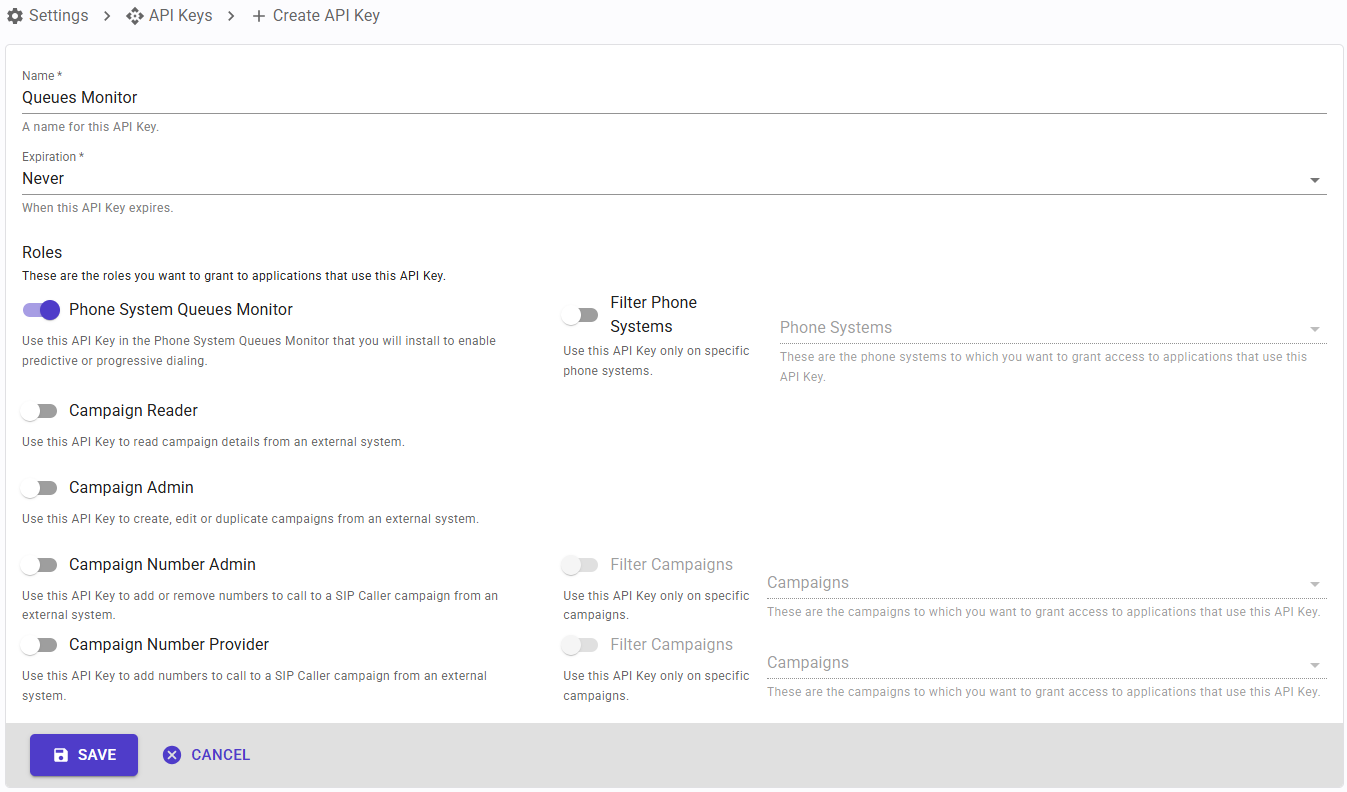
- Specify a name for the API Key.
- Select an expiration. Please note that this can’t be extended once the API Key has been created.
- Enable the roles you want to grant to the applications that will use this API Key. Please note that this can’t be changed once the API Key has been created. The available roles are the following:
- Phone System Queues Monitor: this role is required to use the SIP Caller Queues Monitor module and monitor your phone system in real time.
- Campaign Reader: this role allows reading campaigns and campaign numbers.
- Campaign Admin: this role allows duplicating campaigns.
- Campaign Number Admin: this role allows adding and removing numbers from a campaign.
- Campaign Number Provider: this role allows adding numbers to a campaign.
- Click “Save” to create the API Key.
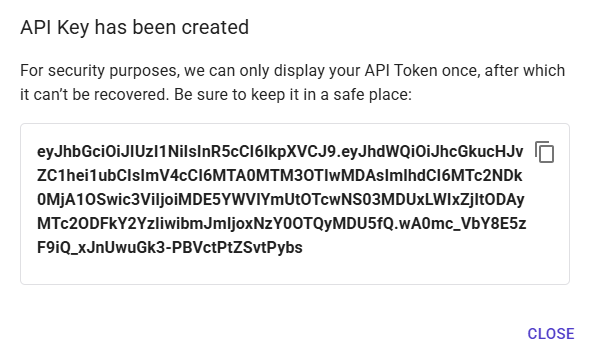
- A dialog will be shown, containing the Token for the API Key just created. Copy the value and save it in a safe place. This token will not be shown again, and it can’t be recovered, as SIP Caller will not store it. If you lose it, you will need to create another API Key.
Edit an API Key
To edit an API Key:
- Go to “Settings” > “API Keys”, and then click on the API Key that you want to edit.
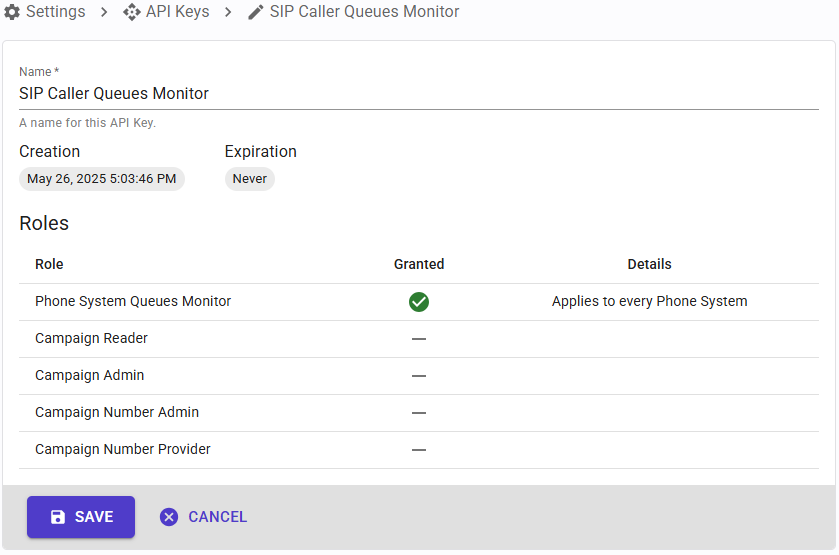
- At this point, you can only edit the name, and visualize the creation and expiration date and time, and the roles assigned to the API Key. If you need to change other values, you will need to create another API Key.
Delete an API Key
When you need to revoke the access of an application to SIP Caller, you will need to delete the API Key. To do that:
- Go to “Settings” > “API Keys”, and then select the API Key that you want to delete.
- Click the Delete button and confirm the operation.
