Table of Contents
Overview
This template allows creating a call flow that will play an initial prompt to request the user to answer a survey. Then the call flow will ask the configured questions one by one, which can be as many as you need. Finally, the call flow will play a prompt to thank and say goodbye.
The prompts to play could be a Text Prompt, in which the audio is automatically generated using text to speech, or a WAV Prompt, in which you upload the WAV file to play.
Steps
Step 1 - Call Flow name
Enter a name for the call flow.
Step 2 - Configure the initial prompt to play
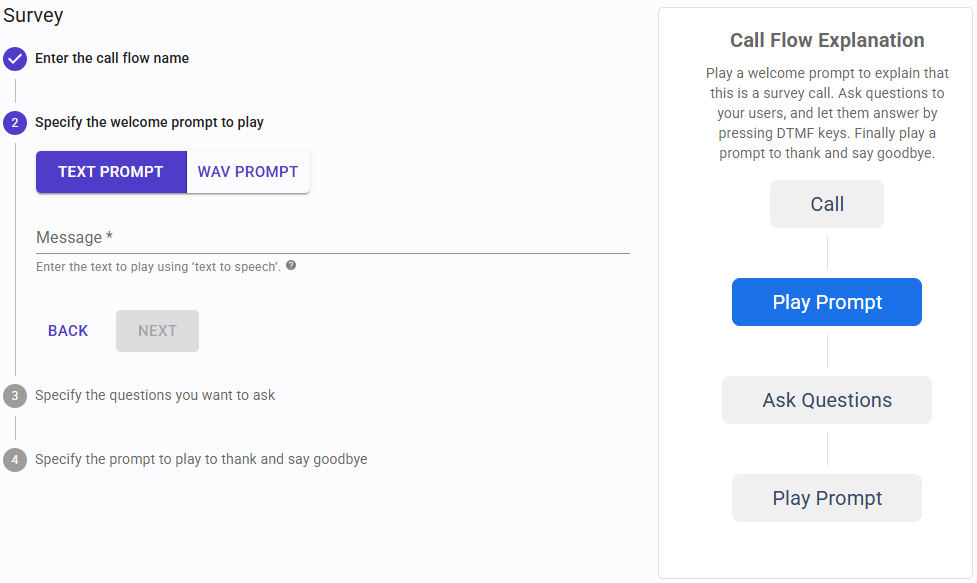 When configuring the prompt to play, you can select a Text Prompt or WAV Prompt:
When configuring the prompt to play, you can select a Text Prompt or WAV Prompt:
-
For Text Prompt:
Message: this is the text of the prompt to play. The message can be static, or have variables, to play a different prompt on each call, for example an appointment date, a due balance, and so on. Variables are specified in square brackets:Hello [CustomerName], you have an appointment with us on [AppointmentDate].
You will be able to provide variable values for each call when uploading the numbers for the campaign.
The message can be plain text, or SSML to customize the generated audio by providing details on pauses, and audio formatting for acronyms, dates, times, abbreviations, or text that should be censored. More information here, here and here.
-
For WAV Prompt:
Upload File: the WAV file must have the following format:- Format: WAV
- Channel: Mono
- Bit rate: 8 kHz
- Sampling: 16 bit
- Maximum size: 5Mb
Step 3 - Specify the questions to ask
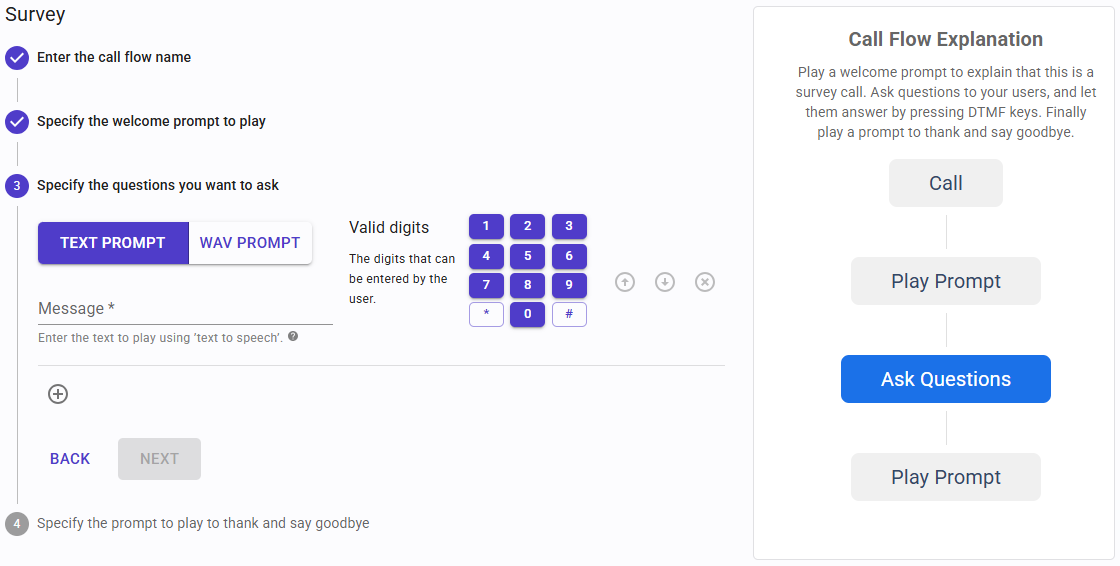 Each question consists of a prompt to play, and the valid digits that are accepted as answers for the question. Each question expects 1 digit as the answer. You can add as many questions as you need, and you can change the order, or delete any question at any time. For each question, the user has 3 attempts to provide a valid answer. If the user presses an invalid digit or no digit, the question prompt will be played again, until all the attempts are consumed. If the user can’t provide a valid answer after 3 attempts, the call flow will move to the next question, and the report will show an empty response for the question.
Each question consists of a prompt to play, and the valid digits that are accepted as answers for the question. Each question expects 1 digit as the answer. You can add as many questions as you need, and you can change the order, or delete any question at any time. For each question, the user has 3 attempts to provide a valid answer. If the user presses an invalid digit or no digit, the question prompt will be played again, until all the attempts are consumed. If the user can’t provide a valid answer after 3 attempts, the call flow will move to the next question, and the report will show an empty response for the question.
Step 4 - Specify the final prompt
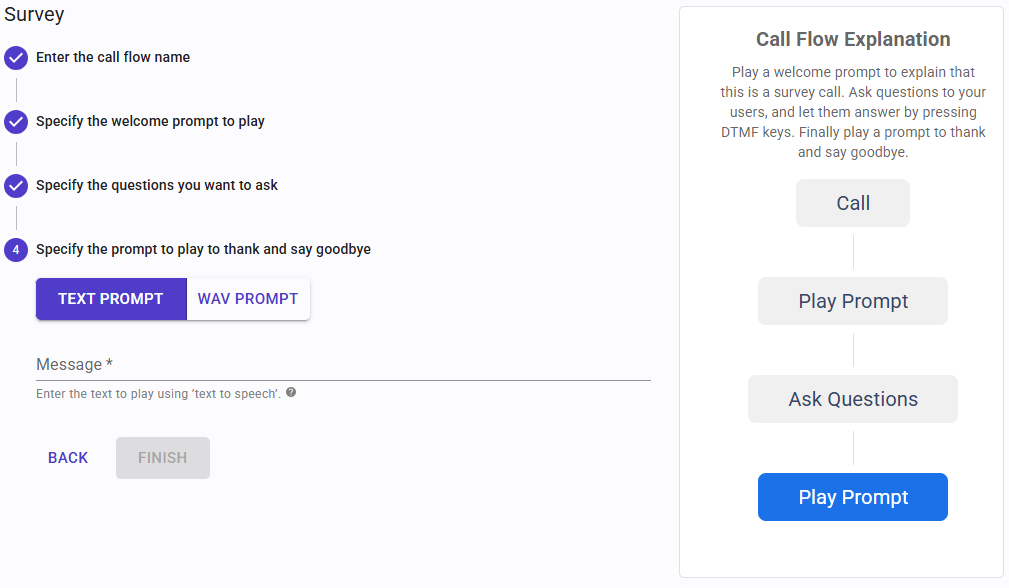 Once the user has answered all the questions, a final prompt will be played. Here you can configure this prompt, and as usual you can select a Text Prompt or WAV Prompt.
Once the user has answered all the questions, a final prompt will be played. Here you can configure this prompt, and as usual you can select a Text Prompt or WAV Prompt.
