Table of Contents
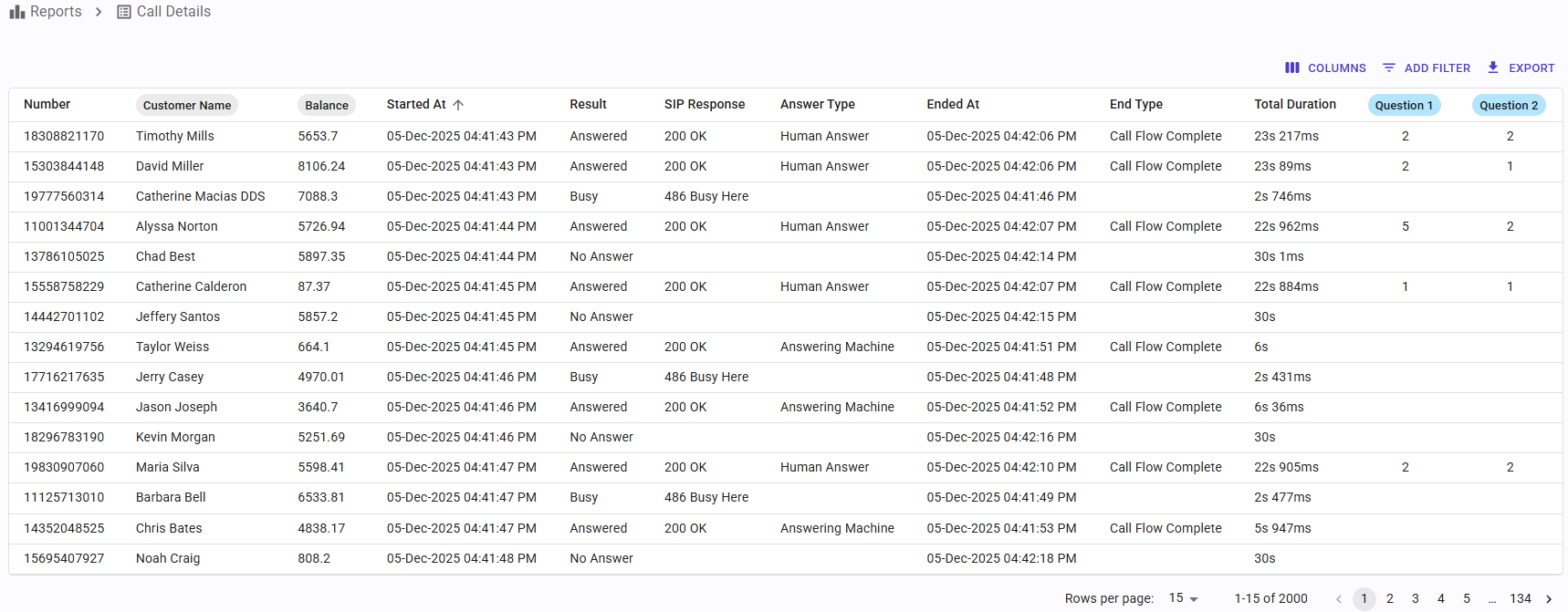
Overview
This report provides detailed information about each call made by SIP Caller. The data can be easily sorted, filtered, and exported.
For each call, we include the following information:
- Number: the number for this record. This could be a single number, or a list of numbers separated by semicolons (;).
- Called Number: the number actually called, when the record provides a list, this is the number called in this attempt.
- Prefix: the prefix used when making this call.
- Attempt: the attempt number for this record. It will be 1 the first time a number is called, 2 the second time the number is called, and so on.
- Variables: when variables were provided for the number, this will show the values for these variables.
- Started At: the date & time in which the call started. This is shown as local time according to the time zone configured for the campaign. When the campaign runs in progressive dialer mode, this applies to the initial call to the agent.
- Result: the call result, which can be “Answered”, “Busy”, “No Answer” or “Call Error”. When the campaign runs in progressive dialer mode, this applies to the initial call to the agent.
- SIP Response: the SIP Status code and description, for example “200 OK” for an answered call, or “486 Busy Here” for a busy call. When the campaign runs in progressive dialer mode, this applies to the initial call to the agent.
- Answered At: the date & time in which the call was answered. This can be empty when the call is not answered. This is shown as local time according to the time zone configured for the campaign. When the campaign runs in progressive dialer mode, this applies to the initial call to the agent.
- Answer Type: when the call is answered, SIP Caller automatically detects if a human has answered the call, or an answering machine did. This will show the result of this detection.
- Ended At: the date & time in which the call ended. This is shown as local time according to the time zone configured for the campaign. When the campaign runs in progressive dialer mode, this applies to the initial call to the agent.
- End Type: when the campaign runs in progressive dialer mode, this applies to the initial call to the agent. The call can finish due to the following reasons:
- Hang Up: when the destination hangs up before the call flow ends.
- Call Flow Complete: when the destination remains on the call until the call flow reaches the end.
- Execution Error: when an error occurs during the call flow execution and the call was dropped because of that.
- Error Details: when the End Type is “Execution Error”, this field will show additional information about the error that occurred.
- Last Action: the last action from the call flow executed by SIP Caller. This lets you understand in which part of the call flow the user is hanging up, or if the call flow is reaching the end.
- Queue: when the campaign runs in predictive dialer or progressive dialer mode, this is the extension of the queue associated with this record.
- Agent: when the campaign runs in progressive dialer mode, this is the extension of the agent associated with this record.
- Outcome: the possible values are:
- Success: the call was answered by a human, or the call was answered by an answering machine and the campaign is configured to not retry calls in this case.
- Failure: the call was not answered (busy, no answer, call error), or answered by an answering machine when these calls should be retried, but there are no more retries left for this number.
- Retry Pending: the call was not answered (busy, no answer, call error), or answered by an answering machine when these calls should be retried, and there are still retries left for this number.
- Setup Duration: the duration of the call setup, i.e. since the call is started until the call is answered, or the call ends without an answer. When the campaign runs in progressive dialer mode, this applies to the initial call to the agent.
- Connected Duration: the duration of the call, since it’s answered until it ends. This will be empty when the call is not answered. When the campaign runs in progressive dialer mode, this applies to the initial call to the agent.
- Total Duration: the total duration of the call, since it’s started until it ends. When the campaign runs in progressive dialer mode, this applies to the initial call to the agent.
- Gathered Data: the input provided by the user, if any. When the call flow asks for DTMF input, this will contain the information provided by the customer.
- Transfer Result: when the campaign runs in progressive dialer mode, this is the result of the call transfer from SIP Caller to the external number. The possible values are:
- Connected: the external number answered the call and the conversation with the agent happened.
- Not Connected: the external number didn't answer the call by any reason (busy, no answer, or any error).
- Transfer Duration: when the campaign runs in progressive dialer mode, this is the duration of the call transfer, i.e. since SIP Caller initiates the transfer to the external number, until the external number answers or the call ends.
- Transfer Connected At: when the campaign runs in progressive dialer mode, this is the date & time in which the external number answers the call.
- Agent Released At: when the campaign runs in progressive dialer mode, this is the date & time in which the call between the agent and the external number ends.
- Agent Setup Duration: when the campaign runs in progressive dialer mode, this is the duration of the call setup for the agent, i.e. since the agent receives the call from SIP Caller, until the external number answers the call or the call ends.
- Agent Connected Duration: when the campaign runs in progressive dialer mode, this is the duration of the call between the agent and the external number, i.e. since the external number answers the call until it ends.
- Agent Total Duration: when the campaign runs in progressive dialer mode, this is the time since the agent receives the call from SIP Caller until the call ends.
Selecting & Ordering Columns
From the “Columns” button you can choose which columns are visible, and which are hidden, and you can also use drag & drop to change the ordering as you prefer. By clicking on a column header, you can sort the data by that column.
Applying Filters
The report data can be easily filtered, in order to find the information you need. Just click the “Add Filter” button, select the field you want to filter, and choose the value.
Exporting the data
The “Export” button lets you download the data to a CSV file. Filters and sorting conditions will be taken into account, and only applicable data will be downloaded. You can then use an external tool, such as Microsoft Excel®, to analyze the data, or transfer it to an external system.
